Overview:
• About Miller
• Miller in 10 minutes
• File formats
• Miller features in the context of the Unix toolkit
• Record-heterogeneity
• Internationalization
Using Miller:
• FAQ
• Cookbook part 1
• Cookbook part 2
• Cookbook part 3
• Data-diving examples
• Manpage
• Reference
• Reference: Verbs
• Reference: DSL
• Documents by release
• Installation, portability, dependencies, and testing
Background:
• Why?
• Why C?
• Why call it Miller?
• How original is Miller?
• Performance
Repository:
• Things to do
• Contact information
• GitHub repo
• Examples
• CSV/TSV/etc.
• DKVP: Key-value pairs
• NIDX: Index-numbered (toolkit style)
• Tabular JSON
• Single-level JSON objects
• Nested JSON objects
• Arrays
• Formatting JSON options
• JSON non-streaming
• PPRINT: Pretty-printed tabular
• XTAB: Vertical tabular
• Markdown tabular
• Data-conversion keystroke-savers
• Autodetect of line endings
Overview
Miller handles name-indexed data using several formats: some you probably
know by name, such as CSV, TSV, and JSON — and other formats you’re
likely already seeing and using in your structured data.
Examples
$ mlr --usage-data-format-examples
DKVP: delimited key-value pairs (Miller default format)
+---------------------+
| apple=1,bat=2,cog=3 | Record 1: "apple" => "1", "bat" => "2", "cog" => "3"
| dish=7,egg=8,flint | Record 2: "dish" => "7", "egg" => "8", "3" => "flint"
+---------------------+
NIDX: implicitly numerically indexed (Unix-toolkit style)
+---------------------+
| the quick brown | Record 1: "1" => "the", "2" => "quick", "3" => "brown"
| fox jumped | Record 2: "1" => "fox", "2" => "jumped"
+---------------------+
CSV/CSV-lite: comma-separated values with separate header line
+---------------------+
| apple,bat,cog |
| 1,2,3 | Record 1: "apple => "1", "bat" => "2", "cog" => "3"
| 4,5,6 | Record 2: "apple" => "4", "bat" => "5", "cog" => "6"
+---------------------+
Tabular JSON: nested objects are supported, although arrays within them are not:
+---------------------+
| { |
| "apple": 1, | Record 1: "apple" => "1", "bat" => "2", "cog" => "3"
| "bat": 2, |
| "cog": 3 |
| } |
| { |
| "dish": { | Record 2: "dish:egg" => "7", "dish:flint" => "8", "garlic" => ""
| "egg": 7, |
| "flint": 8 |
| }, |
| "garlic": "" |
| } |
+---------------------+
PPRINT: pretty-printed tabular
+---------------------+
| apple bat cog |
| 1 2 3 | Record 1: "apple => "1", "bat" => "2", "cog" => "3"
| 4 5 6 | Record 2: "apple" => "4", "bat" => "5", "cog" => "6"
+---------------------+
XTAB: pretty-printed transposed tabular
+---------------------+
| apple 1 | Record 1: "apple" => "1", "bat" => "2", "cog" => "3"
| bat 2 |
| cog 3 |
| |
| dish 7 | Record 2: "dish" => "7", "egg" => "8"
| egg 8 |
+---------------------+
Markdown tabular (supported for output only):
+-----------------------+
| | apple | bat | cog | |
| | --- | --- | --- | |
| | 1 | 2 | 3 | | Record 1: "apple => "1", "bat" => "2", "cog" => "3"
| | 4 | 5 | 6 | | Record 2: "apple" => "4", "bat" => "5", "cog" => "6"
+-----------------------+
CSV/TSV/etc.
When mlr is invoked with the --csv or --csvlite option,
key names are found on the first record and values are taken from subsequent
records. This includes the case of CSV-formatted files. See
Record-heterogeneity for how Miller handles
changes of field names within a single data stream.
Miller has record separator RS and field separator FS,
just as awk does. For TSV, use --fs tab; to convert TSV to
CSV, use --ifs tab --ofs comma, etc. (See also
Reference.)
The following are synonymous pairs:
-
--tsv and --csv --fs tab
--itsv and --icsv --ifs tab
--otsv and --ocsv --ofs tab
--tsvlite and --csvlite --fs tab
--itsvlite and --icsvlite --ifs tab
--otsvlite and --ocsvlite --ofs tab
-
CSV supports
RFC-4180)-style double-quoting, including the ability to have commas and/or
LF/CRLF line-endings contained within an input field; CSV-lite does not.
CSV does not allow heterogeneous data; CSV-lite does (see also here).
The CSV-lite input-reading code is fractionally more efficient than the CSV
input-reader.
-
The ability to specify record/field separators other than the default,
e.g. CR-LF vs. LF, or tab instead of comma for TSV, and so on.
The --implicit-csv-header flag for input and the
--headerless-csv-output flag for output.
DKVP: Key-value pairs
Miller’s default file format is DKVP, for delimited key-value pairs. Example:
Such data are easy to generate, e.g. in Ruby with
or print statements in various languages, e.g.
Fields lacking an IPS will have positional index (starting at 1) used as
the key, as in NIDX format. For example, dish=7,egg=8,flint is parsed
as "dish" => "7", "egg" => "8", "3" => "flint" and
dish,egg,flint is parsed as "1" => "dish", "2" => "egg", "3"
=> "flint".
As discussed in Record-heterogeneity,
Miller handles changes of field names within the same data stream. But using
DKVP format this is particularly natural. One of my favorite use-cases for
Miller is in application/server logs, where I log all sorts of lines such as
etc. and I just log them as needed. Then later, I can use grep, mlr --opprint group-like, etc.
to analyze my logs.
See Reference regarding how to specify separators other than
the default equals-sign and comma.
$ mlr cat data/small a=pan,b=pan,i=1,x=0.3467901443380824,y=0.7268028627434533 a=eks,b=pan,i=2,x=0.7586799647899636,y=0.5221511083334797 a=wye,b=wye,i=3,x=0.20460330576630303,y=0.33831852551664776 a=eks,b=wye,i=4,x=0.38139939387114097,y=0.13418874328430463 a=wye,b=pan,i=5,x=0.5732889198020006,y=0.8636244699032729
puts "host=#{hostname},seconds=#{t2-t1},message=#{msg}"
puts mymap.collect{|k,v| "#{k}=#{v}"}.join(',')
echo "type=3,user=$USER,date=$date\n";
logger.log("type=3,user=$USER,date=$date\n");
resource=/path/to/file,loadsec=0.45,ok=true record_count=100, resource=/path/to/file resource=/some/other/path,loadsec=0.97,ok=false
NIDX: Index-numbered (toolkit style)
With --inidx --ifs ' ' --repifs, Miller splits lines on whitespace and
assigns integer field names starting with 1. This recapitulates Unix-toolkit
behavior.
Example with index-numbered output:
Example with index-numbered input:
Example with index-numbered input and output:
$ cat data/small a=pan,b=pan,i=1,x=0.3467901443380824,y=0.7268028627434533 a=eks,b=pan,i=2,x=0.7586799647899636,y=0.5221511083334797 a=wye,b=wye,i=3,x=0.20460330576630303,y=0.33831852551664776 a=eks,b=wye,i=4,x=0.38139939387114097,y=0.13418874328430463 a=wye,b=pan,i=5,x=0.5732889198020006,y=0.8636244699032729 |
$ mlr --onidx --ofs ' ' cat data/small pan pan 1 0.3467901443380824 0.7268028627434533 eks pan 2 0.7586799647899636 0.5221511083334797 wye wye 3 0.20460330576630303 0.33831852551664776 eks wye 4 0.38139939387114097 0.13418874328430463 wye pan 5 0.5732889198020006 0.8636244699032729 |
$ cat data/mydata.txt oh say can you see by the dawn's early light |
$ mlr --inidx --ifs ' ' --odkvp cat data/mydata.txt 1=oh,2=say,3=can,4=you,5=see 1=by,2=the,3=dawn's 1=early,2=light |
$ cat data/mydata.txt oh say can you see by the dawn's early light |
$ mlr --nidx --fs ' ' --repifs cut -f 2,3 data/mydata.txt say can the dawn's light |
Tabular JSON
JSON is a format which supports arbitrarily deep nesting of
“objects” (hashmaps) and “arrays” (lists), while Miller
is a tool for handling tabular data only. This means
Miller cannot (and should not) handle arbitrary JSON. (Check out jq.)
But if you have tabular data represented in JSON then Miller can handle that for you.
array of single-level objects is, quite simply,
a table:
tabularize nested objects by concatentating keys:
Note in particular that as far as Miller’s put and filter, as well as other
I/O formats, are concerned, these are simply field names with colons in them:
Then integer indices (starting from 0 and counting up) are used as map keys:
When the data are written back out as JSON, field names are re-expanded as above,
but what were arrays on input are now maps on output:
This is non-ideal, but it allows Miller (5.x release being latest as of
this writing) to handle JSON arrays at all.
You might also use mlr --json-skip-arrays-on-input or mlr
--json-fatal-arrays-on-input.
To truly handle JSON, please use a JSON-processing tool such as jq.
Single-level JSON objects
An
$ mlr --json head -n 2 then cut -f color,shape data/json-example-1.json
{ "color": "yellow", "shape": "triangle" }
{ "color": "red", "shape": "square" }
$ mlr --json --jvstack head -n 2 then cut -f color,u,v data/json-example-1.json
{
"color": "yellow",
"u": 0.6321695890307647,
"v": 0.9887207810889004
}
{
"color": "red",
"u": 0.21966833570651523,
"v": 0.001257332190235938
}
$ mlr --ijson --opprint stats1 -a mean,stddev,count -f u -g shape data/json-example-1.json shape u_mean u_stddev u_count triangle 0.583995 0.131184 3 square 0.409355 0.365428 4 circle 0.366013 0.209094 3
Nested JSON objects
Additionally, Miller can
$ mlr --json --jvstack head -n 2 data/json-example-2.json
{
"flag": 1,
"i": 11,
"attributes": {
"color": "yellow",
"shape": "triangle"
},
"values": {
"u": 0.632170,
"v": 0.988721,
"w": 0.436498,
"x": 5.798188
}
}
{
"flag": 1,
"i": 15,
"attributes": {
"color": "red",
"shape": "square"
},
"values": {
"u": 0.219668,
"v": 0.001257,
"w": 0.792778,
"x": 2.944117
}
}
$ mlr --ijson --opprint head -n 4 data/json-example-2.json flag i attributes:color attributes:shape values:u values:v values:w values:x 1 11 yellow triangle 0.632170 0.988721 0.436498 5.798188 1 15 red square 0.219668 0.001257 0.792778 2.944117 1 16 red circle 0.209017 0.290052 0.138103 5.065034 0 48 red square 0.956274 0.746720 0.775542 7.117831
$ mlr --json --jvstack head -n 1 then put '${values:uv} = ${values:u} * ${values:v}' data/json-example-2.json
{
"flag": 1,
"i": 11,
"attributes": {
"color": "yellow",
"shape": "triangle"
},
"values": {
"u": 0.632170,
"v": 0.988721,
"w": 0.436498,
"x": 5.798188,
"uv": 0.625040
}
}
Arrays
Arrays aren’t supported in Miller’s put/filter DSL. By default, JSON arrays are read in as integer-keyed maps. Suppose you have arrays like this in our input data:
$ cat data/json-example-3.json
{
"label": "orange",
"values": [12.2, 13.8, 17.2]
}
{
"label": "purple",
"values": [27.0, 32.4]
}
$ mlr --ijson --oxtab cat data/json-example-3.json label orange values:0 12.2 values:1 13.8 values:2 17.2 label purple values:0 27.0 values:1 32.4
$ mlr --json --jvstack cat data/json-example-3.json
{
"label": "orange",
"values": {
"0": 12.2,
"1": 13.8,
"2": 17.2
}
}
{
"label": "purple",
"values": {
"0": 27.0,
"1": 32.4
}
}
Formatting JSON options
JSON isn’t a parameterized format, so RS, FS, PS aren’t specifiable. Nonetheless, you can do the following:-
Use --jvstack to pretty-print JSON objects with multi-line
(vertically stacked) spacing. By defaulty, each Miller record (JSON object) is
one per line.
Use --jlistwrap to print the sequence of JSON objects wrapped in
an outermost [ and ]. By default, these aren’t printed.
Use --jquoteall to double-quote all object values. By default,
integers, floating-point numbers, and booleans true and false
are not double-quoted when they appear as JSON-object keys.
Use --jflatsep yourstringhere to specify the string used for
key concatenation: this defaults to a single colon.
JSON non-streaming
The JSON parser Miller uses does not return until all input is parsed: in particular this means that, unlike for other file formats, Miller does not (at present) handle JSON files in tail -f contexts.PPRINT: Pretty-printed tabular
Miller’s pretty-print format is like CSV, but column-aligned. For example, compare
Note that while Miller is a line-at-a-time processor and retains input lines in
memory only where necessary (e.g. for sort), pretty-print output requires it to
accumulate all input lines (so that it can compute maximum column widths)
before producing any output. This has two consequences: (a) pretty-print output
won’t work on tail -f contexts, where Miller will be waiting for
an end-of-file marker which never arrives; (b) pretty-print output for large
files is constrained by available machine memory.
See Record-heterogeneity for how Miller
handles changes of field names within a single data stream.
For output only (this isn’t supported in the input-scanner as of 5.0.0)
you can use --barred with pprint output format:
$ mlr --ocsv cat data/small a,b,i,x,y pan,pan,1,0.3467901443380824,0.7268028627434533 eks,pan,2,0.7586799647899636,0.5221511083334797 wye,wye,3,0.20460330576630303,0.33831852551664776 eks,wye,4,0.38139939387114097,0.13418874328430463 wye,pan,5,0.5732889198020006,0.8636244699032729 |
$ mlr --opprint cat data/small a b i x y pan pan 1 0.3467901443380824 0.7268028627434533 eks pan 2 0.7586799647899636 0.5221511083334797 wye wye 3 0.20460330576630303 0.33831852551664776 eks wye 4 0.38139939387114097 0.13418874328430463 wye pan 5 0.5732889198020006 0.8636244699032729 |
$ mlr --opprint --barred cat data/small +-----+-----+---+---------------------+---------------------+ | a | b | i | x | y | +-----+-----+---+---------------------+---------------------+ | pan | pan | 1 | 0.3467901443380824 | 0.7268028627434533 | | eks | pan | 2 | 0.7586799647899636 | 0.5221511083334797 | | wye | wye | 3 | 0.20460330576630303 | 0.33831852551664776 | | eks | wye | 4 | 0.38139939387114097 | 0.13418874328430463 | | wye | pan | 5 | 0.5732889198020006 | 0.8636244699032729 | +-----+-----+---+---------------------+---------------------+
XTAB: Vertical tabular
This is perhaps most useful for looking a very wide and/or multi-column
data which causes line-wraps on the screen (but see also https://github.com/twosigma/ngrid
for an entirely different, very powerful option). Namely:
$ grep -v '^#' /etc/passwd | head -n 6 | mlr --nidx --fs : --opprint cat 1 2 3 4 5 6 7 nobody * -2 -2 Unprivileged User /var/empty /usr/bin/false root * 0 0 System Administrator /var/root /bin/sh daemon * 1 1 System Services /var/root /usr/bin/false _uucp * 4 4 Unix to Unix Copy Protocol /var/spool/uucp /usr/sbin/uucico _taskgated * 13 13 Task Gate Daemon /var/empty /usr/bin/false _networkd * 24 24 Network Services /var/networkd /usr/bin/false |
$ grep -v '^#' /etc/passwd | head -n 2 | mlr --nidx --fs : --oxtab cat 1 nobody 2 * 3 -2 4 -2 5 Unprivileged User 6 /var/empty 7 /usr/bin/false 1 root 2 * 3 0 4 0 5 System Administrator 6 /var/root 7 /bin/sh |
$ grep -v '^#' /etc/passwd | head -n 2 | \
mlr --nidx --fs : --ojson --jvstack --jlistwrap label name,password,uid,gid,gecos,home_dir,shell
[
{
"name": "nobody",
"password": "*",
"uid": -2,
"gid": -2,
"gecos": "Unprivileged User",
"home_dir": "/var/empty",
"shell": "/usr/bin/false"
}
,{
"name": "root",
"password": "*",
"uid": 0,
"gid": 0,
"gecos": "System Administrator",
"home_dir": "/var/root",
"shell": "/bin/sh"
}
]
|
Markdown tabular
Markdown format looks like this:
which renders like this when dropped into various web tools (e.g. github comments):
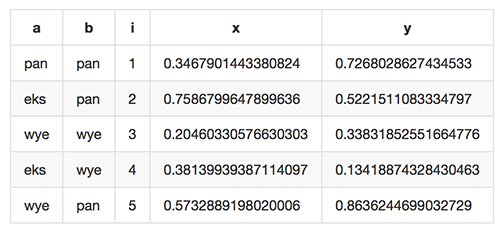 As of Miller 4.3.0, markdown format is supported only for output, not input.
As of Miller 4.3.0, markdown format is supported only for output, not input.
$ mlr --omd cat data/small | a | b | i | x | y | | --- | --- | --- | --- | --- | | pan | pan | 1 | 0.3467901443380824 | 0.7268028627434533 | | eks | pan | 2 | 0.7586799647899636 | 0.5221511083334797 | | wye | wye | 3 | 0.20460330576630303 | 0.33831852551664776 | | eks | wye | 4 | 0.38139939387114097 | 0.13418874328430463 | | wye | pan | 5 | 0.5732889198020006 | 0.8636244699032729 |
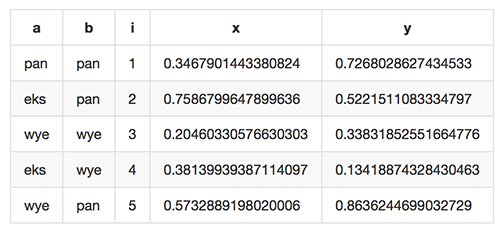 As of Miller 4.3.0, markdown format is supported only for output, not input.
As of Miller 4.3.0, markdown format is supported only for output, not input.
Data-conversion keystroke-savers
While you can do format conversion using mlr --icsv --ojson cat myfile.csv,
there are also keystroke-savers for this purpose, such as mlr --c2j cat myfile.csv.
For a complete list:
$ mlr --usage-format-conversion-keystroke-saver-options As keystroke-savers for format-conversion you may use the following: --c2t --c2d --c2n --c2j --c2x --c2p --c2m --t2c --t2d --t2n --t2j --t2x --t2p --t2m --d2c --d2t --d2n --d2j --d2x --d2p --d2m --n2c --n2t --n2d --n2j --n2x --n2p --n2m --j2c --j2t --j2d --j2n --j2x --j2p --j2m --x2c --x2t --x2d --x2n --x2j --x2p --x2m --p2c --p2t --p2d --p2n --p2j --p2x --p2m The letters c t d n j x p m refer to formats CSV, TSV, DKVP, NIDX, JSON, XTAB, PPRINT, and markdown, respectively. Note that markdown format is available for output only.
Autodetect of line endings
Default line endings (--irs and --ors) are 'auto'
which means autodetect from the input file format , as
long as the input file(s) have lines ending in either LF (also known as
linefeed, '\n', 0x0a, Unix-style) or CRLF (also known as
carriage-return/linefeed pairs, '\r\n', 0x0d 0x0a, Windows
style).
If both IRS and ORS are auto (which is the default) then LF input will
lead to LF output and CRLF input will lead to CRLF output, regardless of the
platform you’re running on .
The line-ending autodetector triggers on the first line ending detected in
the input stream. E.g. if you specify a CRLF-terminated file on the command
line followed by an LF-terminated file then autodetected line endings will be
CRLF.
If you use --ors {something else} with (default or explicitly
specified) --irs auto then line endings are autodetected on input and
set to what you specify on output.
If you use --irs {something else} with (default or explicitly
specified) --ors auto then the output line endings used are LF on
Unix/Linux/BSD/MacOSX, and CRLF on Windows.
See also
Reference for
more information about record/field/pair separators.