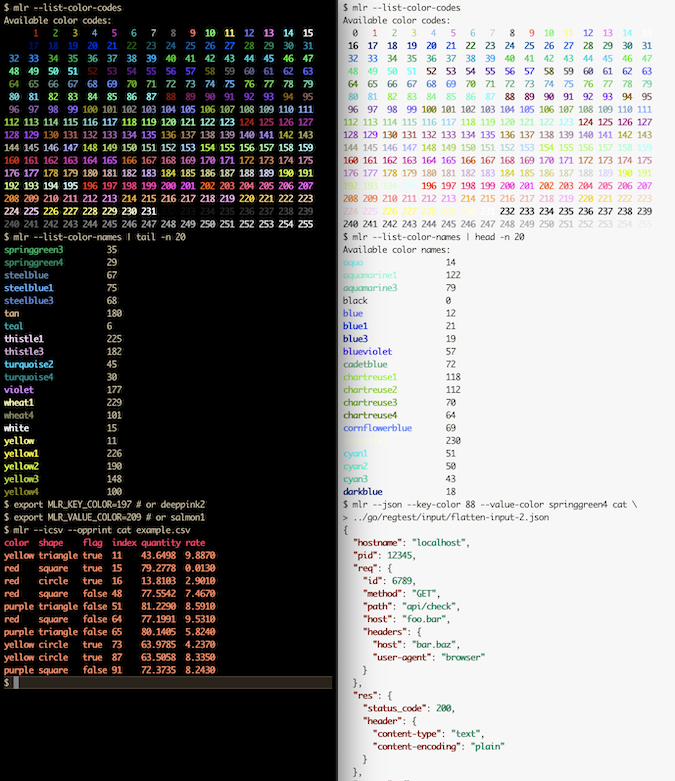Output colorization
As of version 6.0.0, Miller supports output-colorization. Here are examples using side-by-side black-background and white-background terminals:
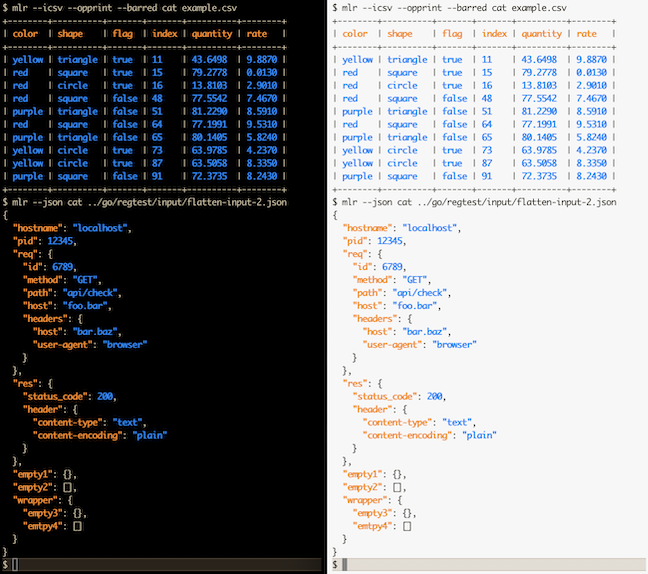
Things having colors
- Keys in CSV header lines, JSON keys, etc
- Values in CSV data lines, JSON scalar values, etc
- "PASS" and "FAIL" in regression-test output
- Some online-help strings
Rules for colorization
-
By default, colorize output only if writing to stdout and stdout is a TTY.
- Example: color:
mlr --csv cat foo.csv - Example: no color:
mlr --csv cat foo.csv > bar.csv - Example: no color:
mlr --csv cat foo.csv | less
- Example: color:
-
NIDX output format (plain text, Unix-style, with implicitly positionally indexed fields) is not colored. This is because in other formats, keys are one color and values are another. For NIDX, all output is values.
-
The default colors were chosen since they look OK with white or black terminal background, and are differentiable with common varieties of human color vision.
Mechanisms for colorization
- Miller uses ANSI escape sequences only. This does not work on Windows except on Cygwin.
- Requires
TERMenvironment variable to be set to non-empty string. - Doesn't try to check to see whether the terminal is capable of 256-color ANSI vs 16-color ANSI. Note that if colors are in the range 0..15 then 16-color ANSI escapes are used, so this is in the user's control.
How you can control colorization
-
Suppression/unsuppression:
export MLR_NO_COLOR=truemeans Miller won't color even when it normally would.export MLR_ALWAYS_COLOR=truemeans Miller will color even when it normally would not. For example, you might want to use this when pipingmlroutput toless -r.- Command-line flags
--no-coloror-M,--always-coloror-C.
-
Color choices can be specified by using environment variables or command-line flags, with values 0..255:
export MLR_KEY_COLOR=208export MLR_VALUE_COLOR=33- Likewise for
MLR_PASS_COLOR,MLR_FAIL_COLOR,MLR_HELP_COLOR,MLR_REPL_PS1_COLOR, andMLR_REPL_PS2_COLOR. - Command-line flags
--key-color 208,--value-color 33, etc., and likewise for--pass-color,--fail-color,--repl-ps1-color,--repl-ps2-color, and--help-color. - This is particularly useful if your terminal's background color clashes with current settings.
If environment-variable settings and command-line flags are both provided, the latter take precedence.
How to see available color codes
You can use mlr --list-color-codes to see the available color codes (like 170), and mlr --list-color-names to see available names (like orchid).